Dropbox Filesystem Connector
Dropbox is a cloud-based file hosting service that offers cloud file hosting and other services.
NOTE: Please note that this is currently in alpha and is limited by the access token's short expiry time (4 hours). Does not support OAuth yet.
Generating a Dropbox API Key
To connect to Dropbox, you'll first need to generate a unique Dropbox API key:
- Navigate to the Dropbox App Console and click Create app
- Complete the form, making sure to choose the following options:
- API: Scoped Access
- Access Type:
- App Folder will restrict Unstract to only a single folder and its subdirectories.
- Full Dropbox will allow Unstract to read the contents of all folders
- Name your app, then choose Create app
- In your new app's Settings page, click the Permissions tab
- Choose the following scopes, making sure to Submit your changes
-
files.metadata.read -
files.content.read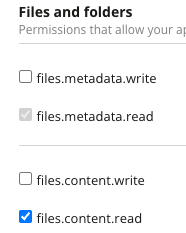
-
After saving your changes, return to the Settings tab.
-
Finally, press the Generate button located in the Generated Access Token section of
OAuth2 -
Copy the generated key to your clipboard. It should look like this:
sl.xxxxxxxxxxxxxxxxxxxxxxxxxxxxxxxxx
Note: The Dropbox access token must be re-generated any time there is a change to the app's Scope.
Adding Dropbox Connector in Unstract
For the common steps on adding connectors in Unstract, see Working with Connectors.
When configuring the Dropbox connector, you'll need to provide the following connection details:
Required Configuration Fields
- Name of the connector: Provide a descriptive name for your connector
- Access Token: Paste your Dropbox API Key (access token) from the app you created above
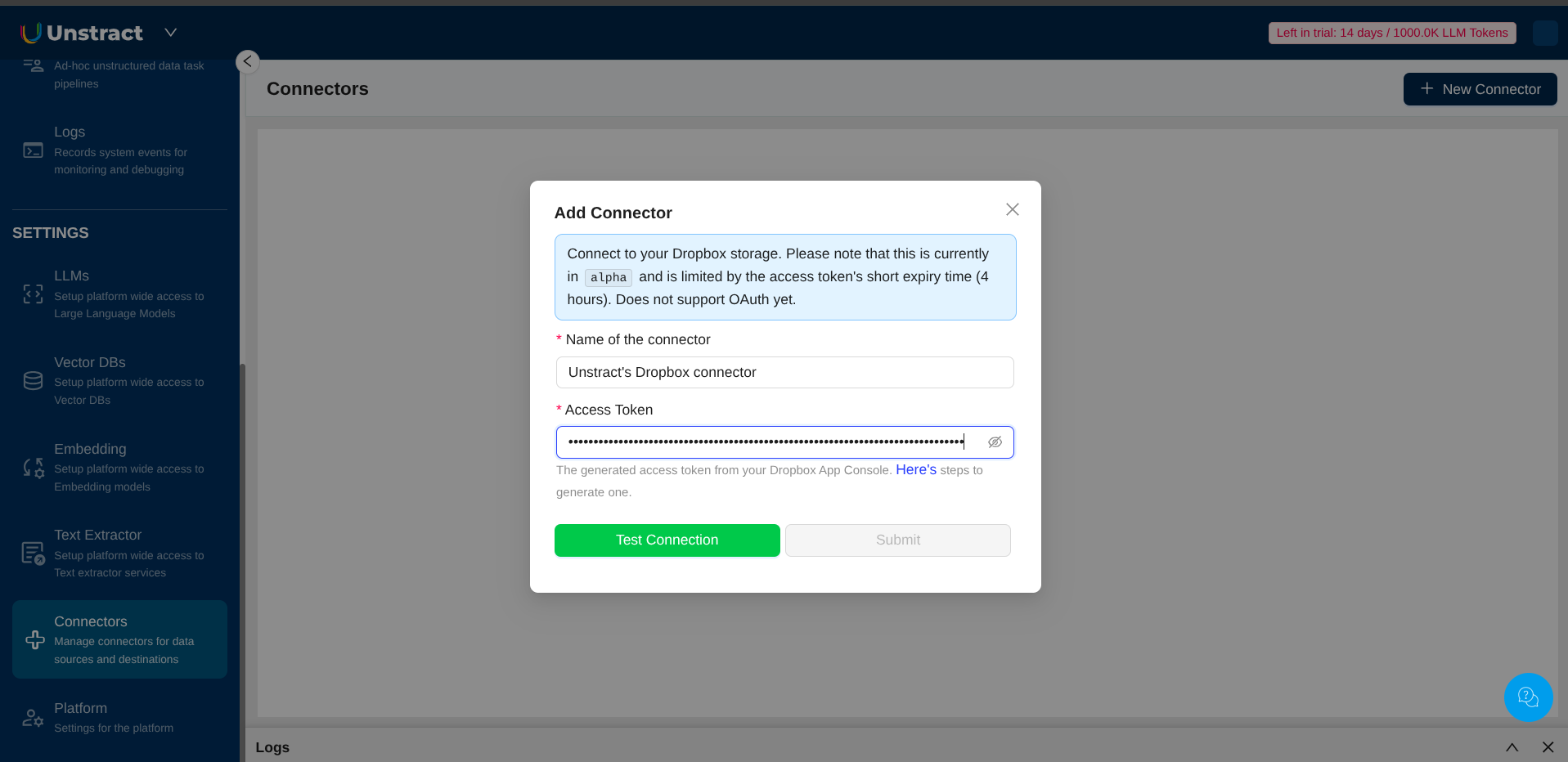
Need a hand?
Talk to us on slack! We're here to help :)