Importing a Prompt Studio project
Unstract Prompt Studio supports importing projects that were previously exported as JSON files. This makes it easy to reuse existing configurations or share them across teams.
Steps to Import a Project
-
Go to Prompt Studio
- Navigate to the Prompt Studio section from the left-hand menu.
- You'll see a list of available projects.
-
Click “Import Project”
- This button is located in the top-right corner.
- A popup window will appear prompting you to upload a file.
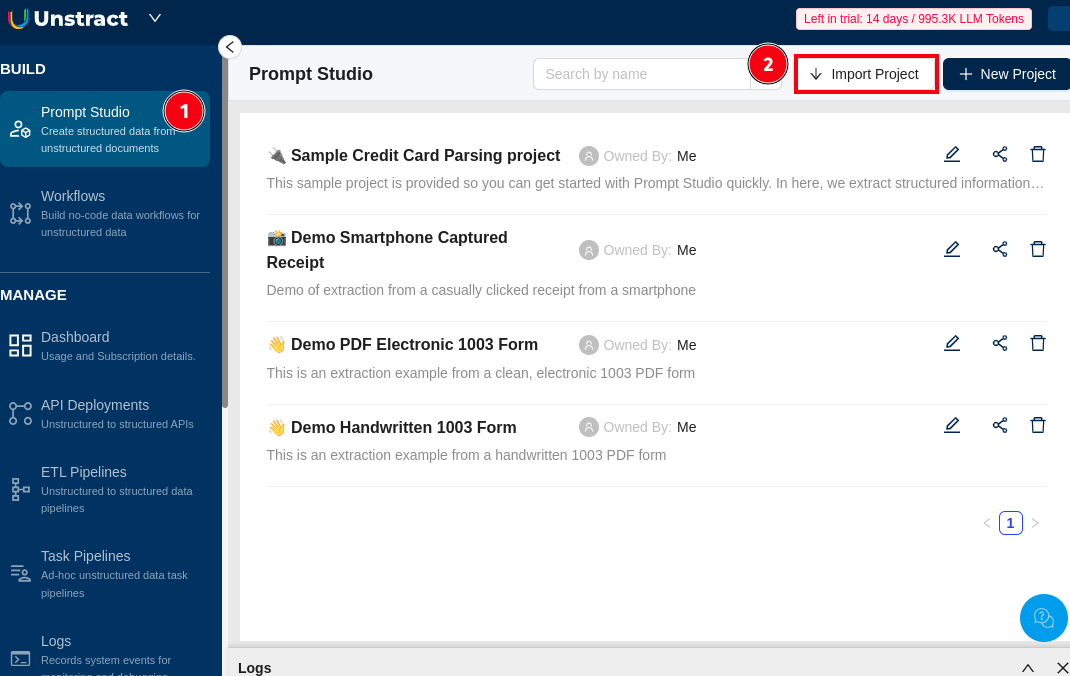
-
Upload the JSON File
- Either click inside the upload area or drag and drop the
.jsonfile exported from another Prompt Studio project. - Click Import to continue.
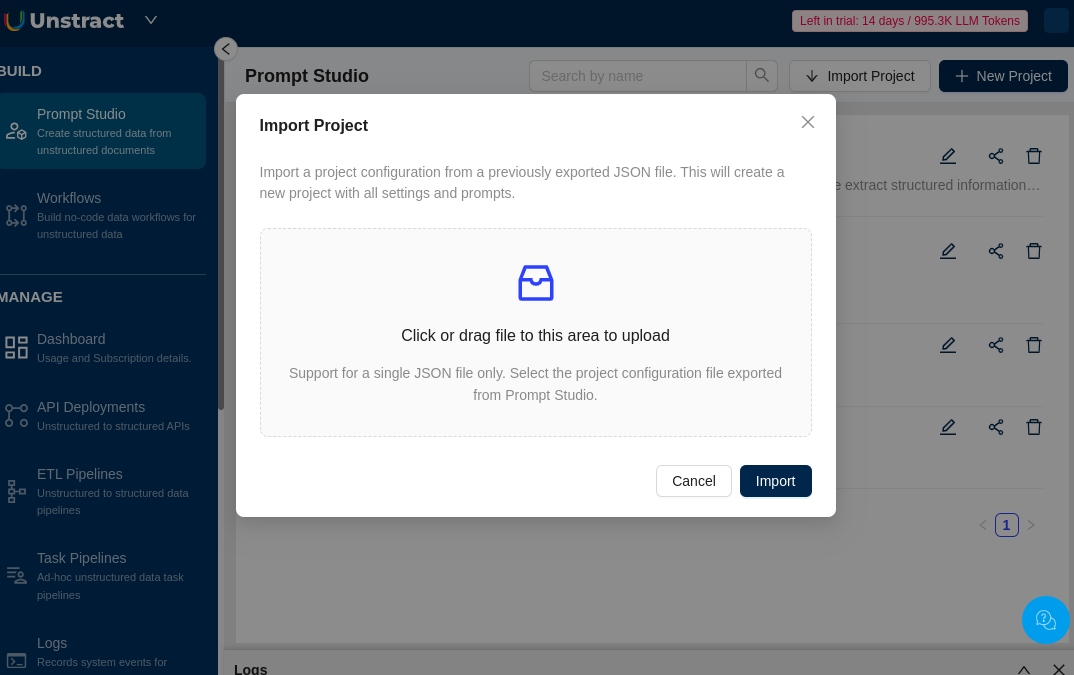
- Either click inside the upload area or drag and drop the
-
Select Adapters for Import
After uploading the file, you’ll be prompted to select the required adapters. These are needed for the imported project to function correctly.
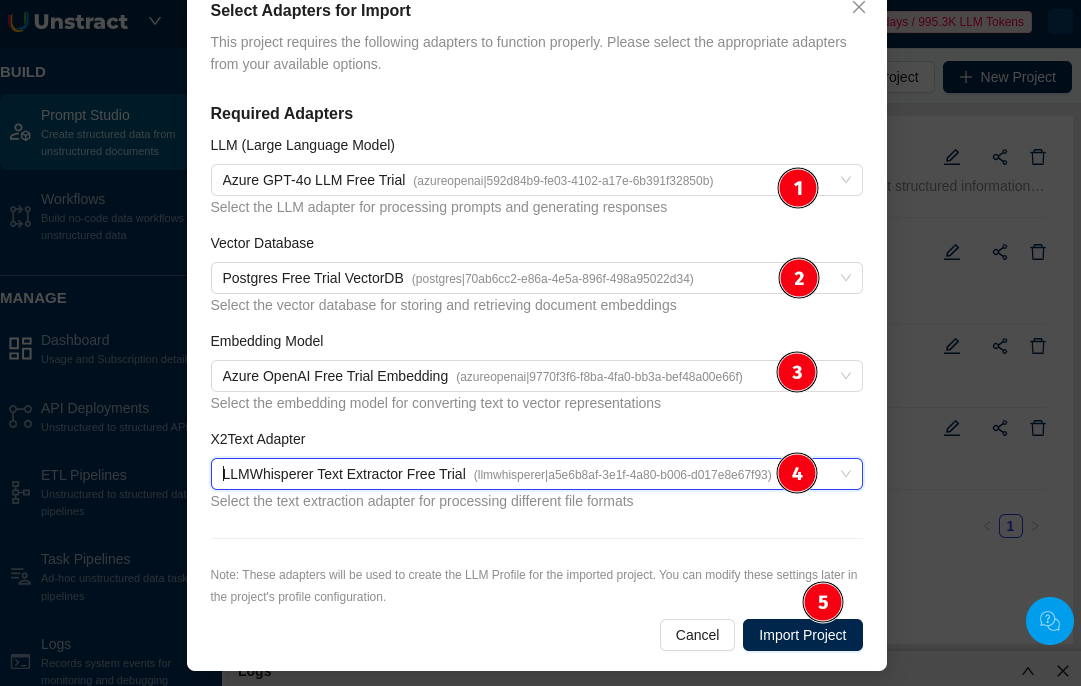
You need to select:
-
LLM (Large Language Model): For generating responses and processing prompts.
-
Vector Database: For storing and retrieving document embeddings.
-
Embedding Model: For converting text into vector representations.
-
X2Text Adapter: For handling different file formats during text extraction.
Note: These adapters form the LLM profile for the imported project. You can modify them later in the project's profile configuration.
-
-
Complete Import
- Once all required adapters are selected, click Import Project.
- Your project will be created and added to the list in Prompt Studio.