Add Documents to Document Manager
Now that our Prompt Studio project is set up, let's add documents to the Documents Manager. Click on the Manage Documents button to bring up the Documents Manager.
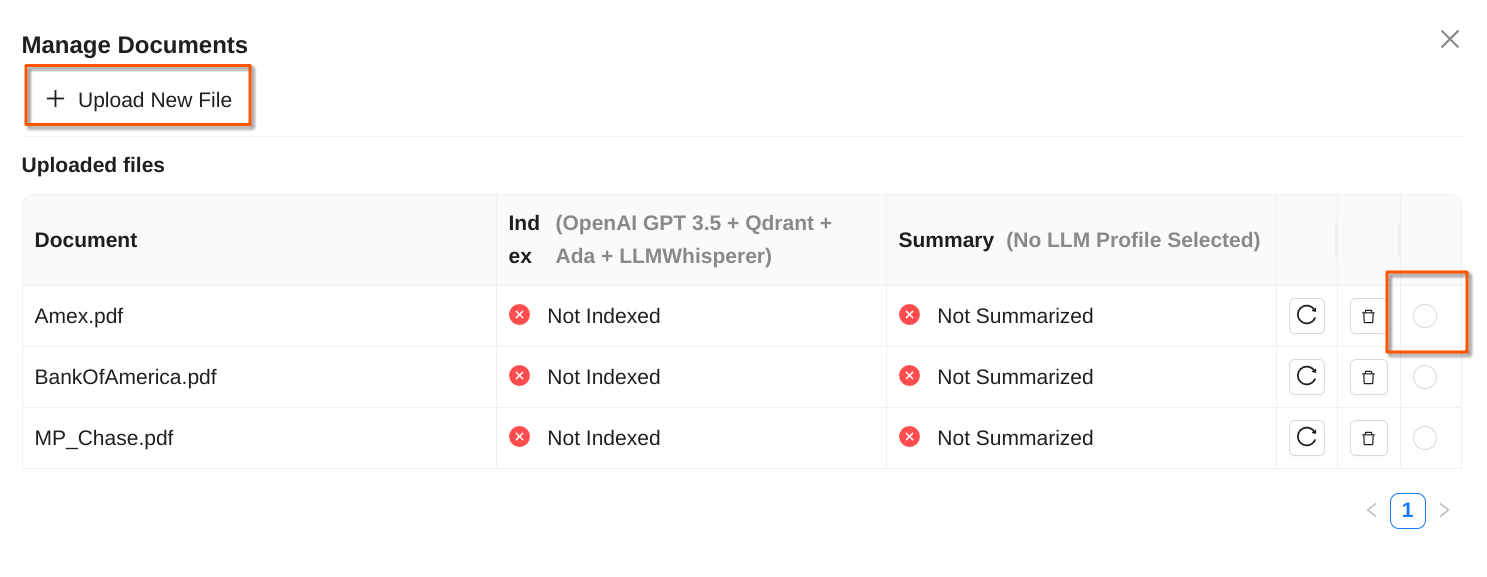
We'll now add the three credit card statements from the set of sample files we downloaded for this quick start project.
- Click on the
Upload New Filebutton and add the three PDFs from theprompt_engineeringfolder one by one. - You'll see
Not IndexedandNot Summarizedfor the files you uploaded, but that's alright. The documents will get automatically indexed when you run your first prompt. Summarization is an advanced cost saving feature we'll look at later. - Next, select the first document so that it is loaded into view in the Document Pane.
We're done setting up the project and adding documents to it. We're now ready to write our first prompt and get going!