Google / VertexAI Gemini Pro
Vertex AI Gemini Pro is a powerful large language model (LLM) by Google, accessible through their Vertex AI platform. It excels in various tasks like text generation, translation, and code analysis, making it a versatile tool for developers and businesses.
Getting started with Google / VertexAI Gemini Pro LLMs
-
Vertex AI is provided by Google Cloud Platform.Navigate to Google Cloud Platform and signup using google account.
-
Create an Organization and first project. Click on the
APIs and servicesfrom quick access.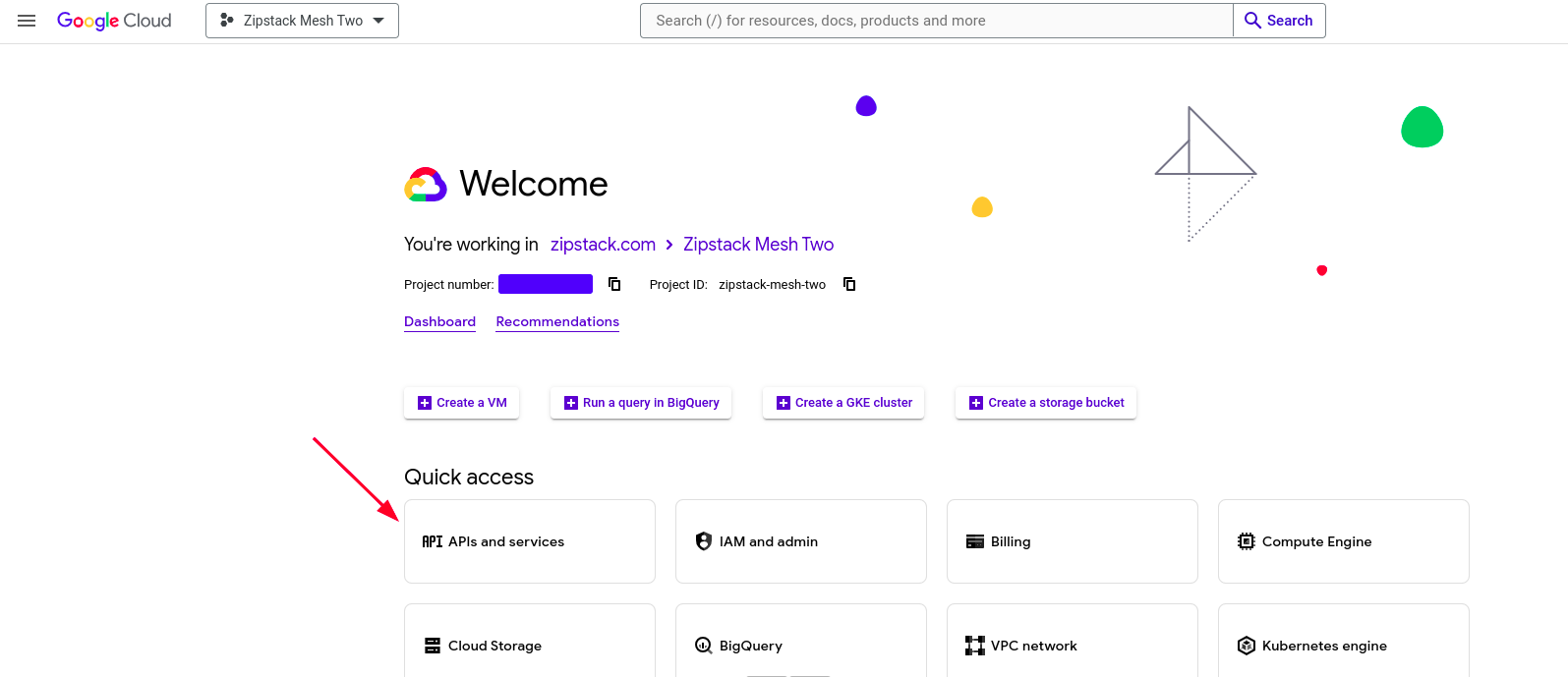
-
Click on
ENABLE APIS AND SERVICES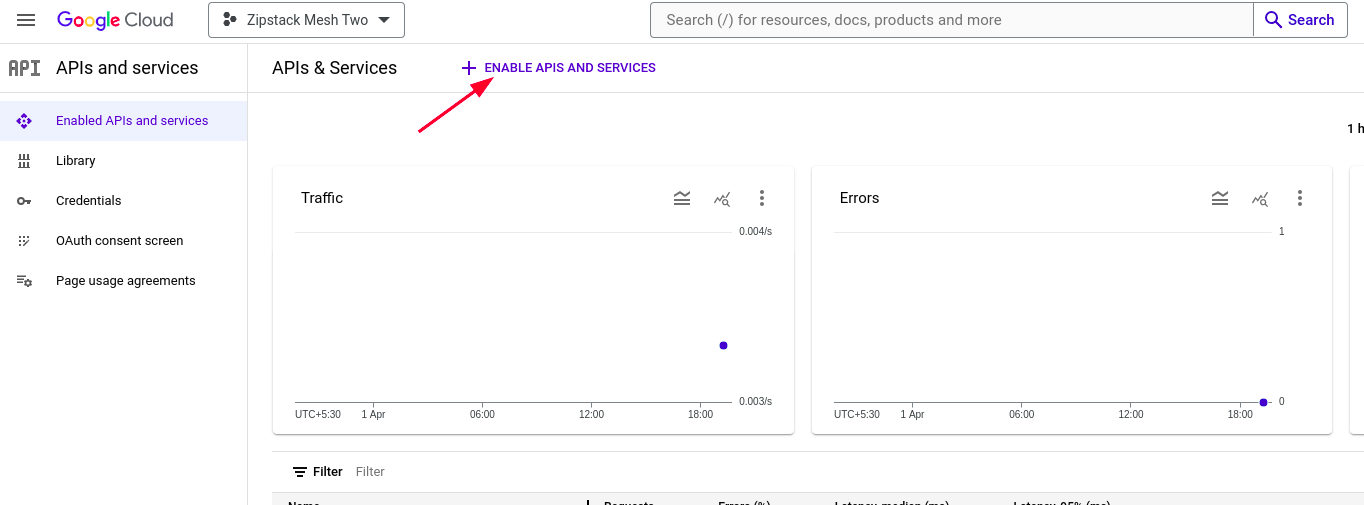
-
Search for
Vertex AI APIand click on the search result.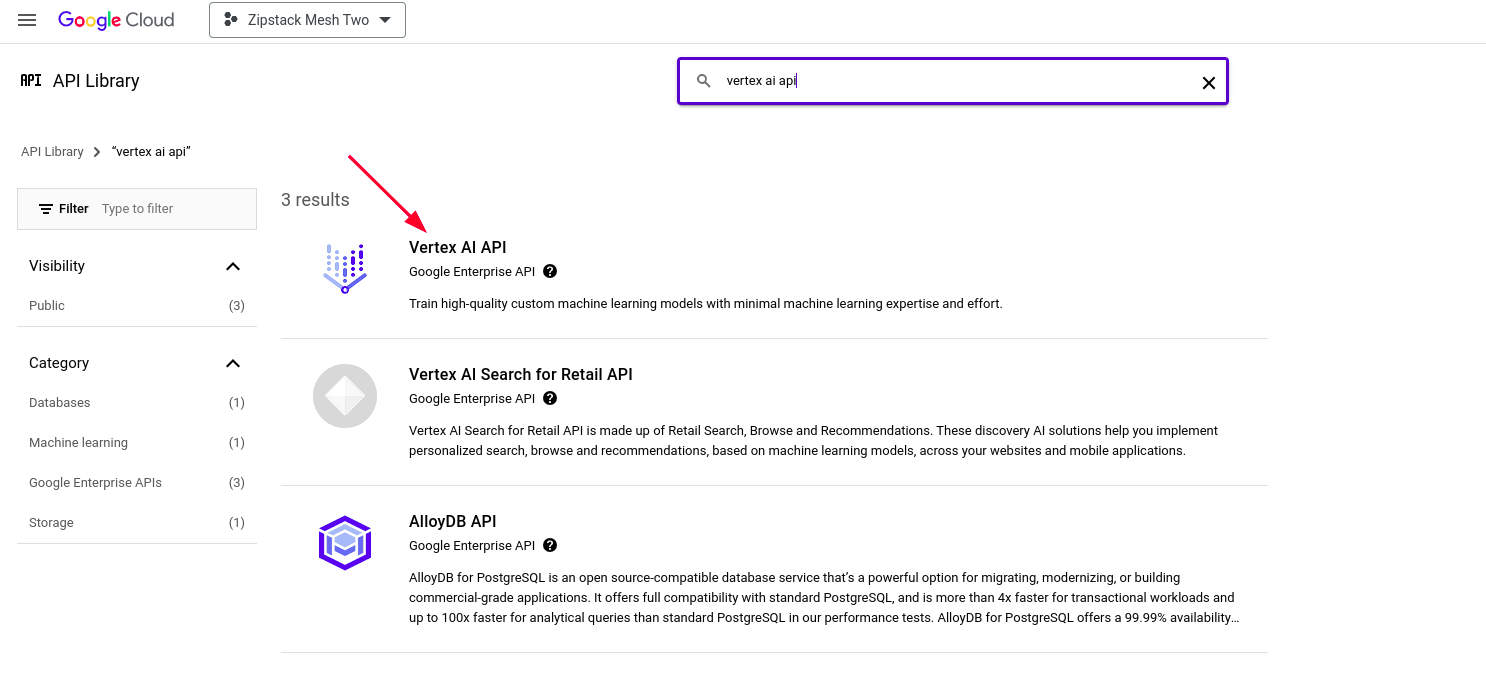
-
Now
Enablethe 'Vertex AI API'.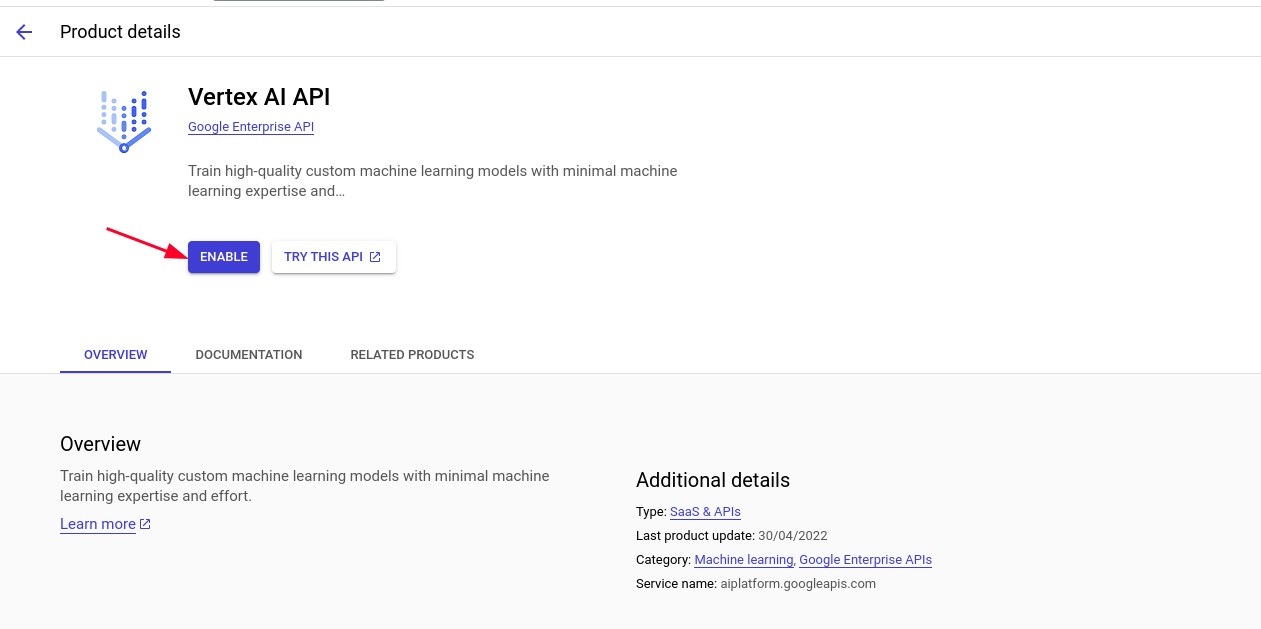
-
select
Credentials🞂Create Credentials🞂Service Account.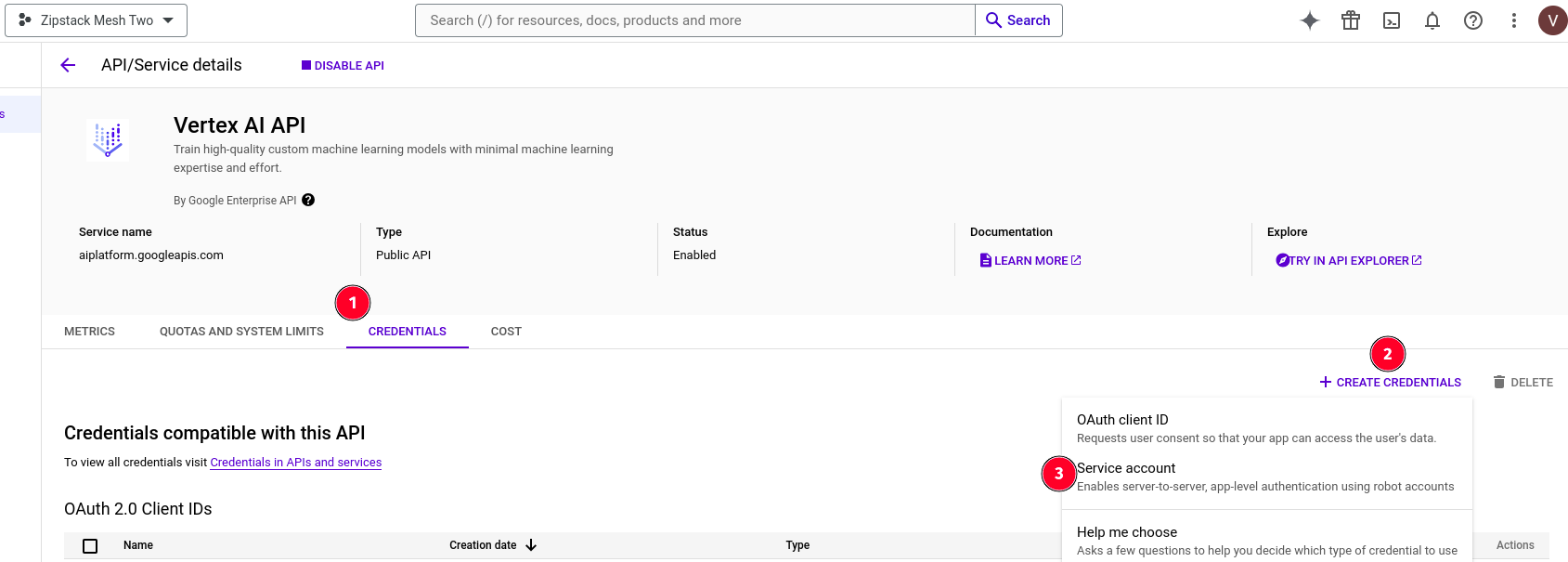
-
Create the
Service Accountas shown below.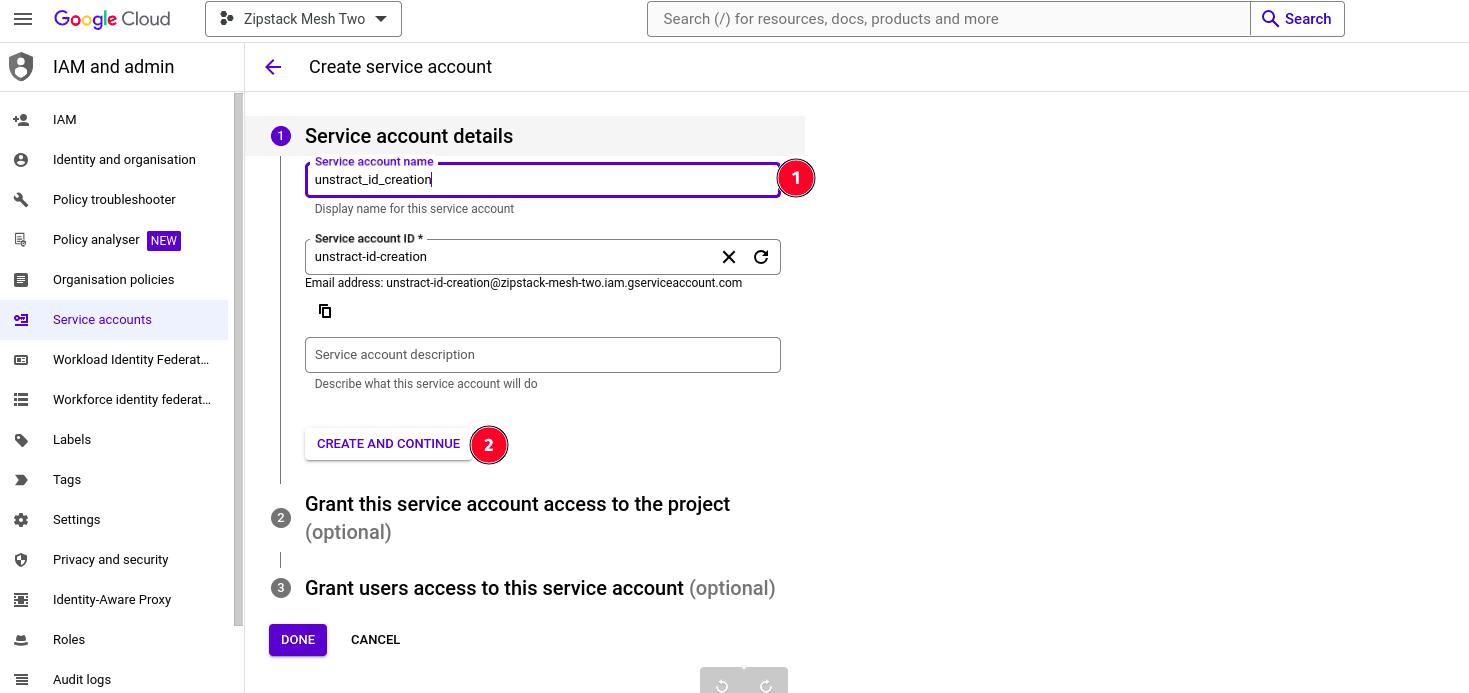
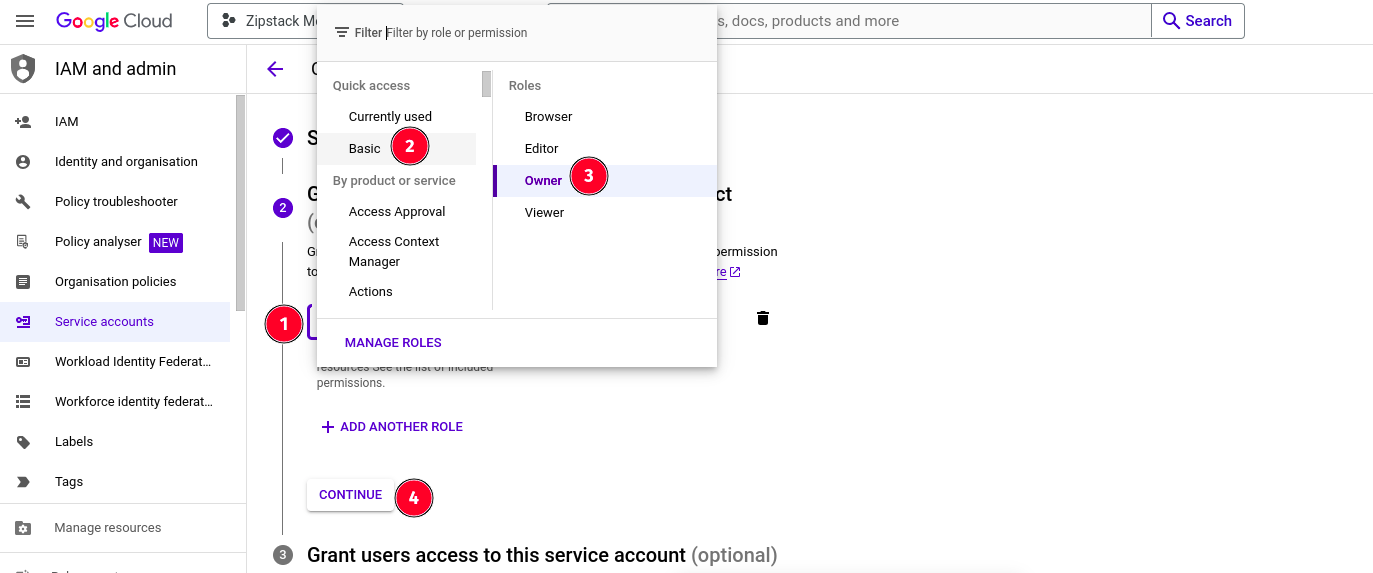
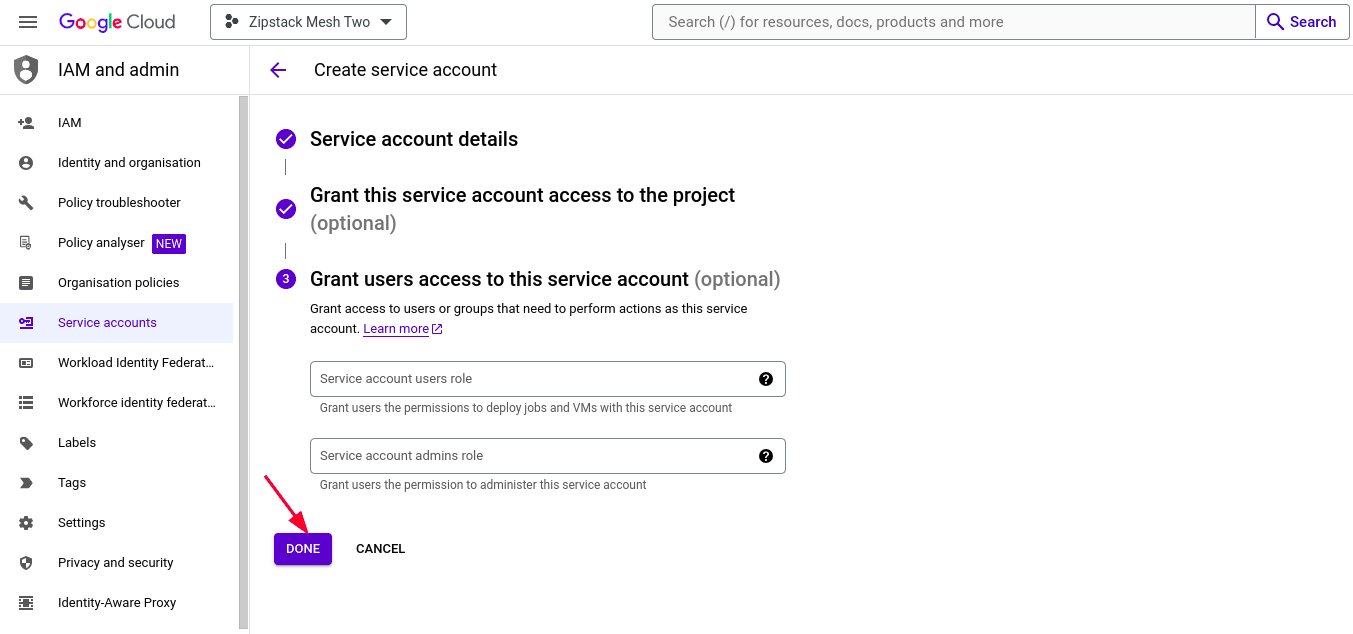
-
Click on the created Service Account link.
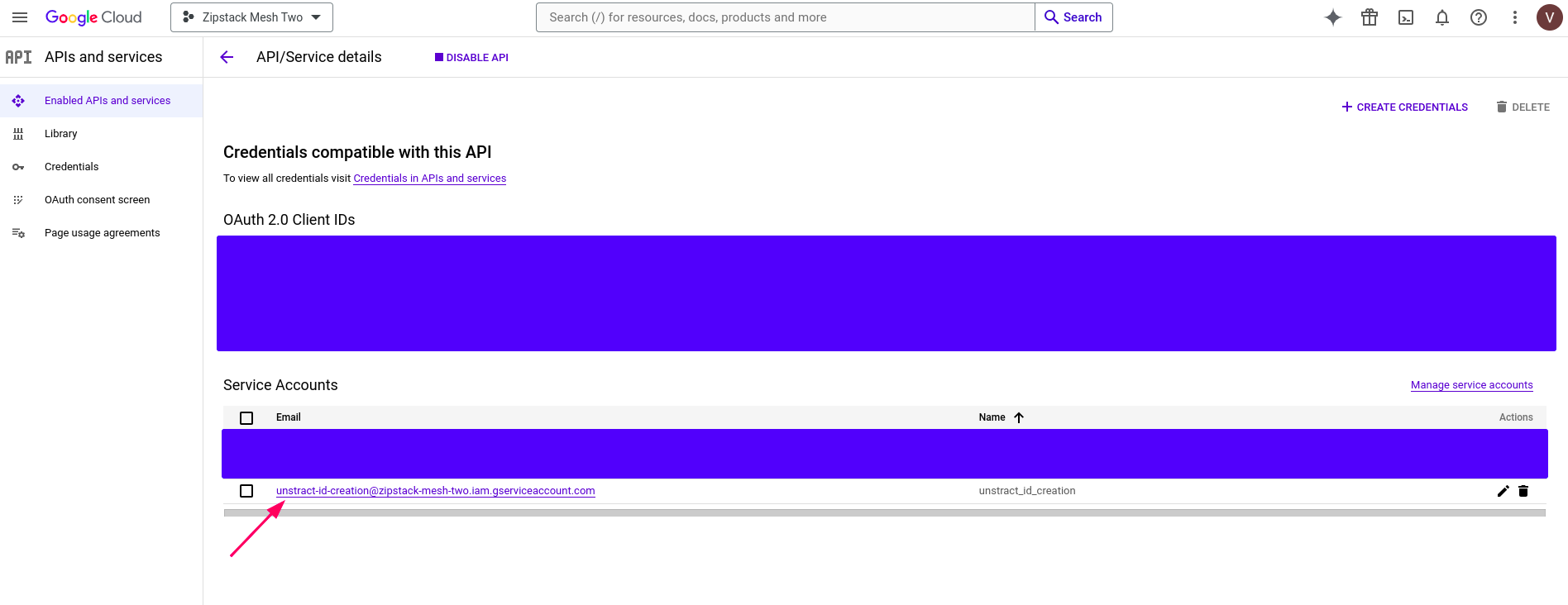
-
Create the
Keyin json format as shown below.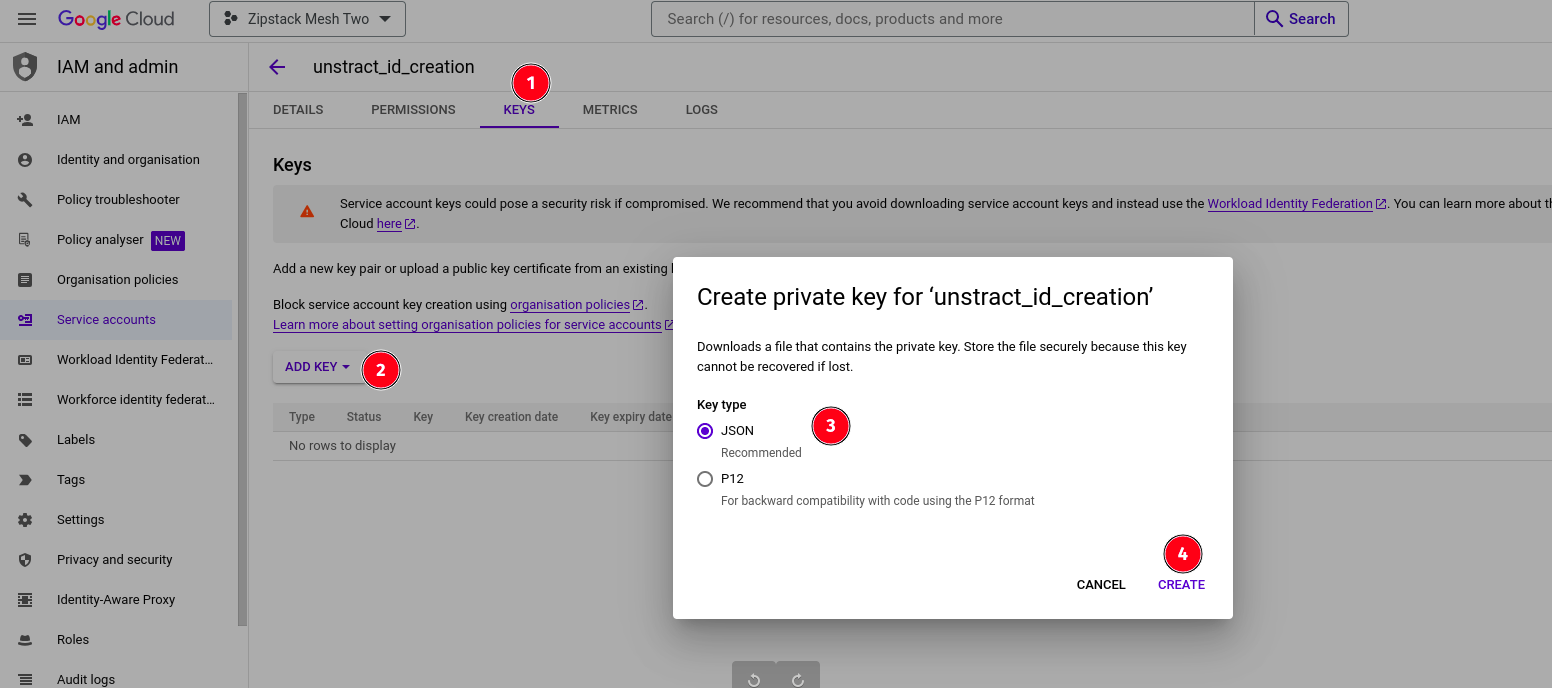
Setting up the Google / VertexAI Gemini Pro connector in Unstract
Now that we have all the required details, we can use it to set up an LLM profile on the Unstract platform. For this:
-
Sign in to the Unstract Platform
-
From the side navigation menu, choose
Settings🞂LLMs -
Click on the
New LLM Profilebutton. -
From the list of LLMs, choose
VertexAI. You should see a dialog box where you enter details.
-
For
Name, enter a name for this connector. -
In
Credentialsfield, paste in the whole downloaded service account key we copied from the text editor earlier. -
For
Modelsfield,entergemini-1.5-pro.For more models refer to Gemini Models. -
For
Max output tokens,enter8192. For more models and its token limit refer to Gemini Models. -
For
Project, enter the Google project name in which the Vertex AI is enabled (or) Check theproject_idin credentials json. -
Leave
Max Retriesvalue to its default. -
Click on
Test Connectionand ensure it succeeds. You can finally click onSubmitand that should create a new LLM Profile for use in your Unstract projects.