MSSQL Database Connector
MSSQL (Microsoft SQL Server) is a relational database management system developed by Microsoft, designed to store and retrieve data for various applications. It supports a wide range of data types, transactions, and analytics, making it suitable for enterprise-level database needs.
For the common steps on adding connectors in Unstract, see Working with Connectors.
Getting started with MSSQL
-
Search for
SQL Databasesin the global search and click on the search result and click oncreate.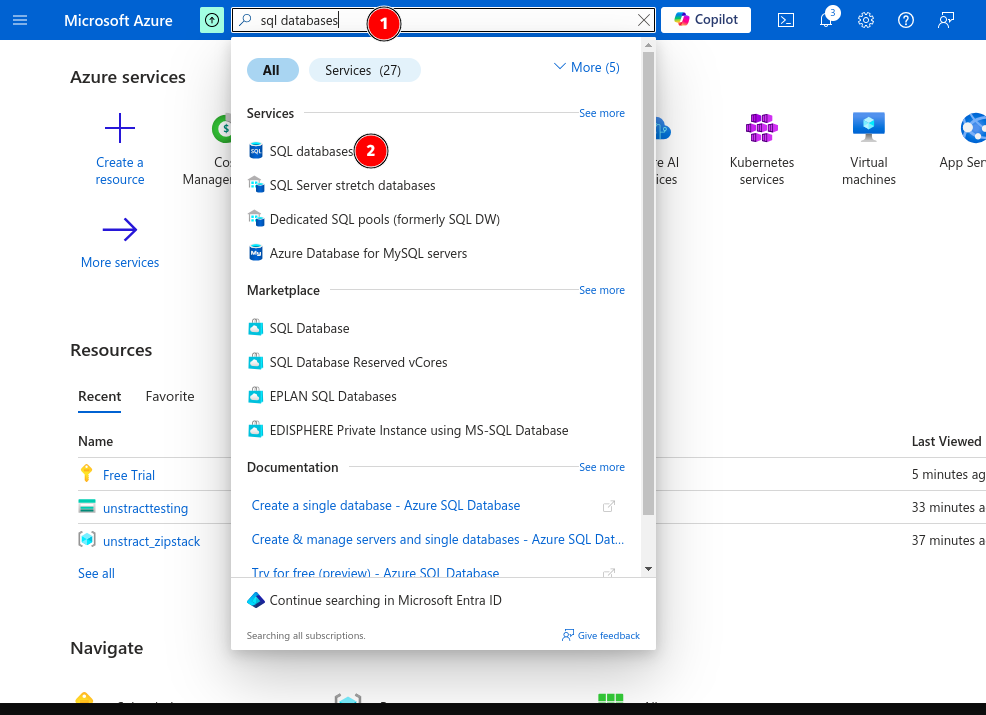
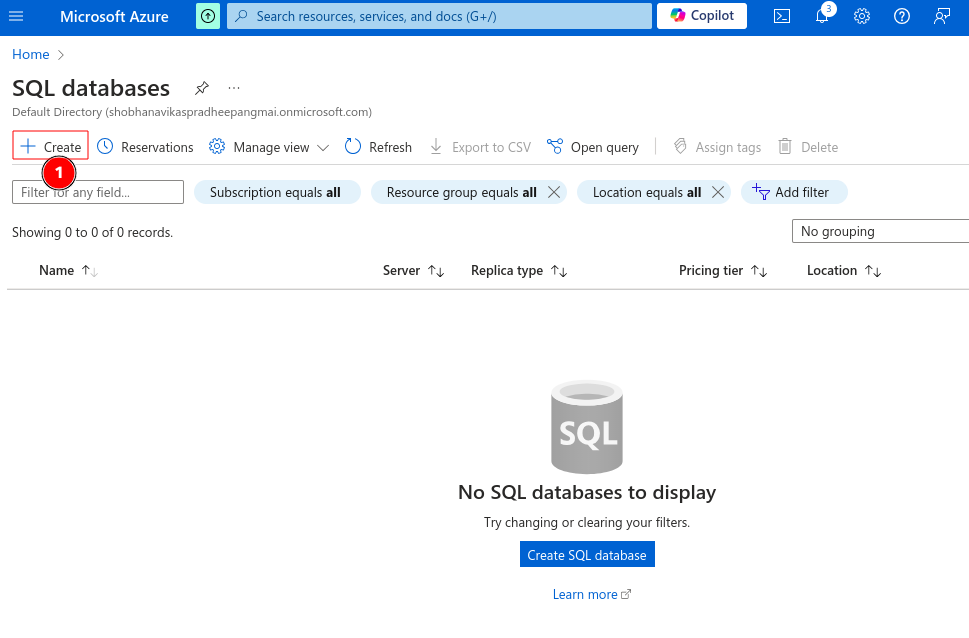
-
Now click on
create newbutton below server field to create a new database server.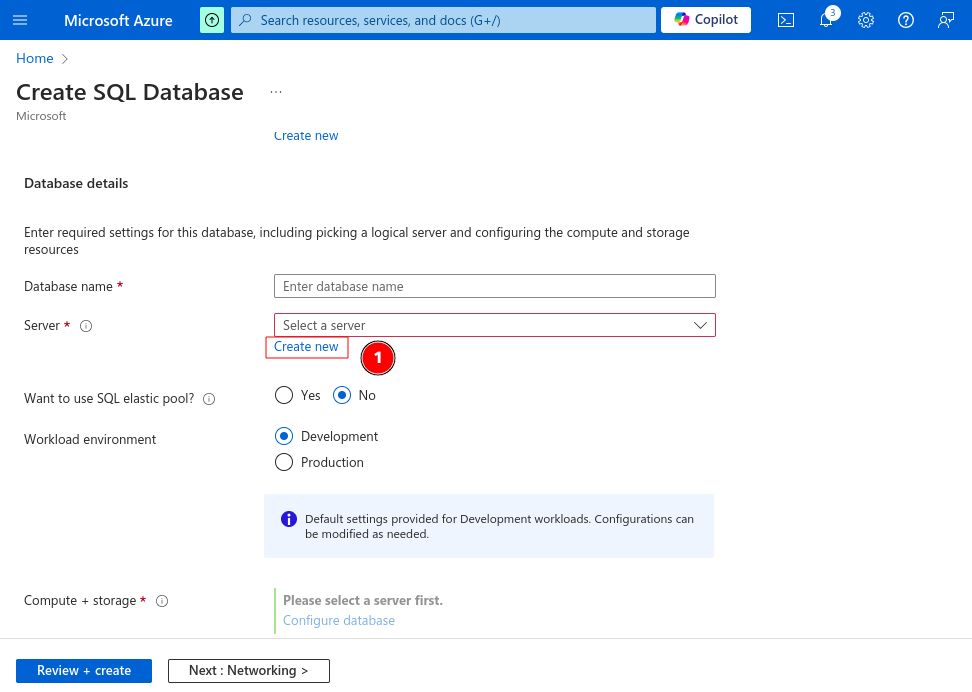
-
Enter the Server Name, Location, and choose the SQL authentication as login type and finish the form.
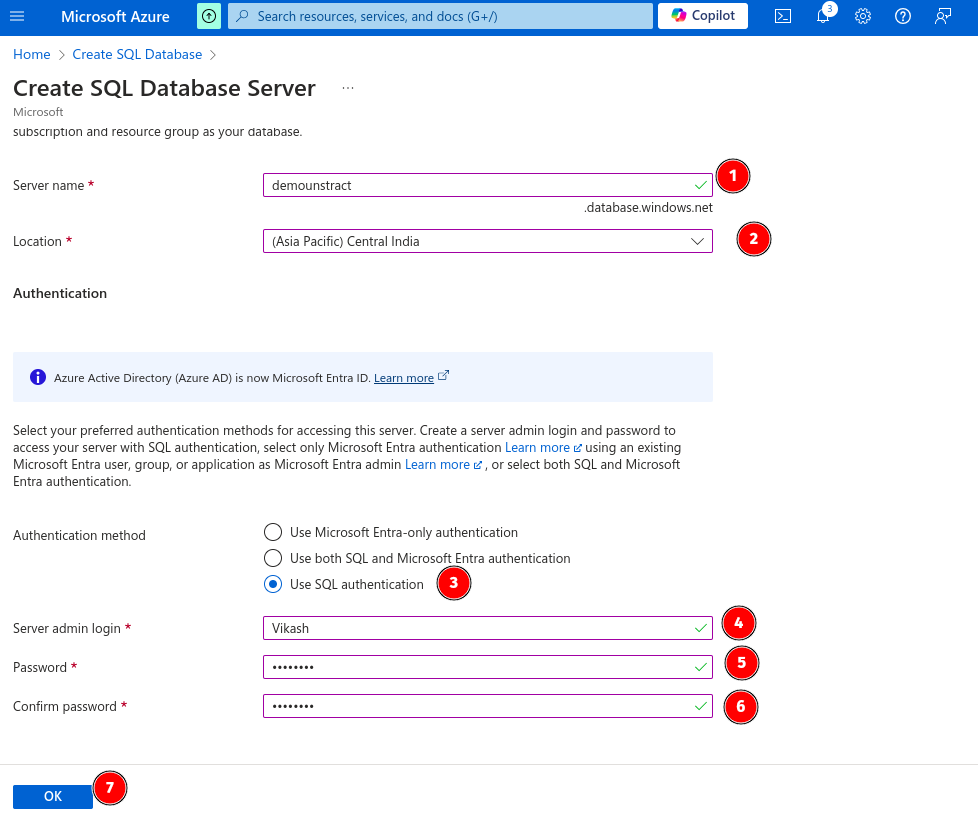
-
Now choose the Database Name and choose Environment as
Productionand submit it. For more customization click on next pages before submitting.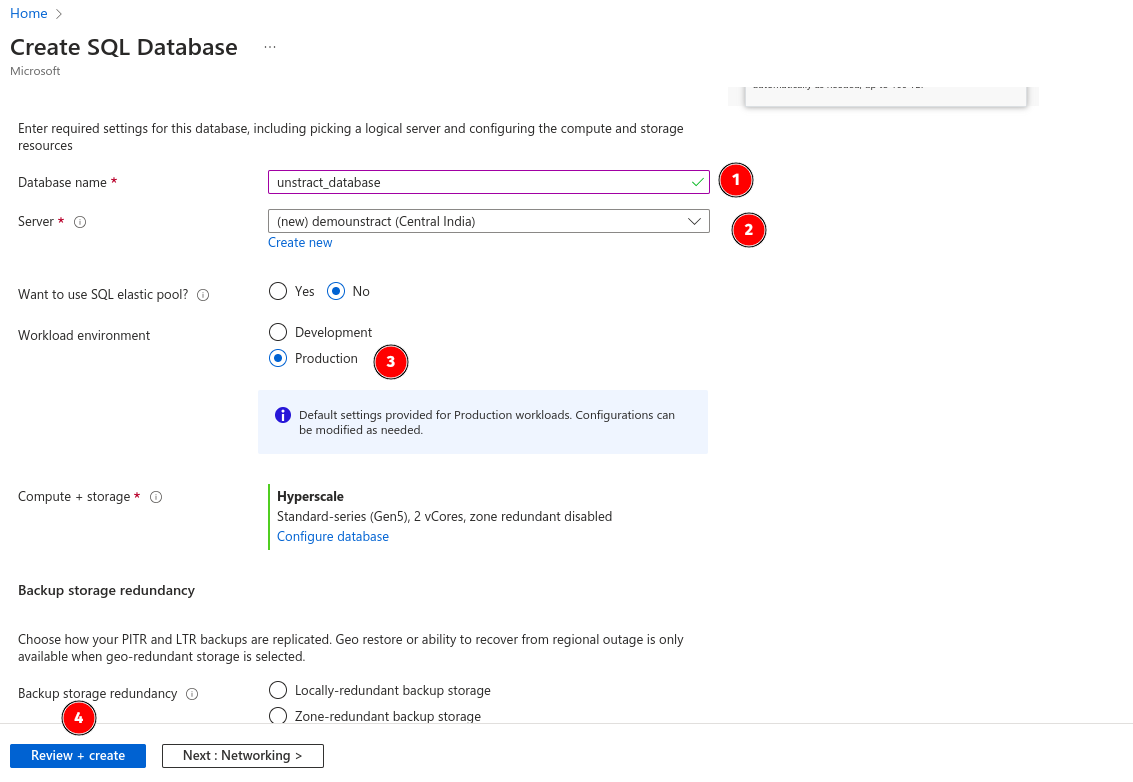
-
Wait for the database to get deployed.
Adding MSSQL Connector in Unstract
When configuring the MSSQL connector, you'll need to provide the following connection details:
Required Configuration Fields
- Name of the connector: Enter a descriptive name for your MSSQL connector
- Server: Enter your MSSQL server hostname or IP address (for Azure SQL Database, use the format
server-name.database.windows.net) - Port: The port number (default is 1433 for MSSQL)
- Database: The name of the database you want to connect to
- User: Your database username
- Password: Your database password
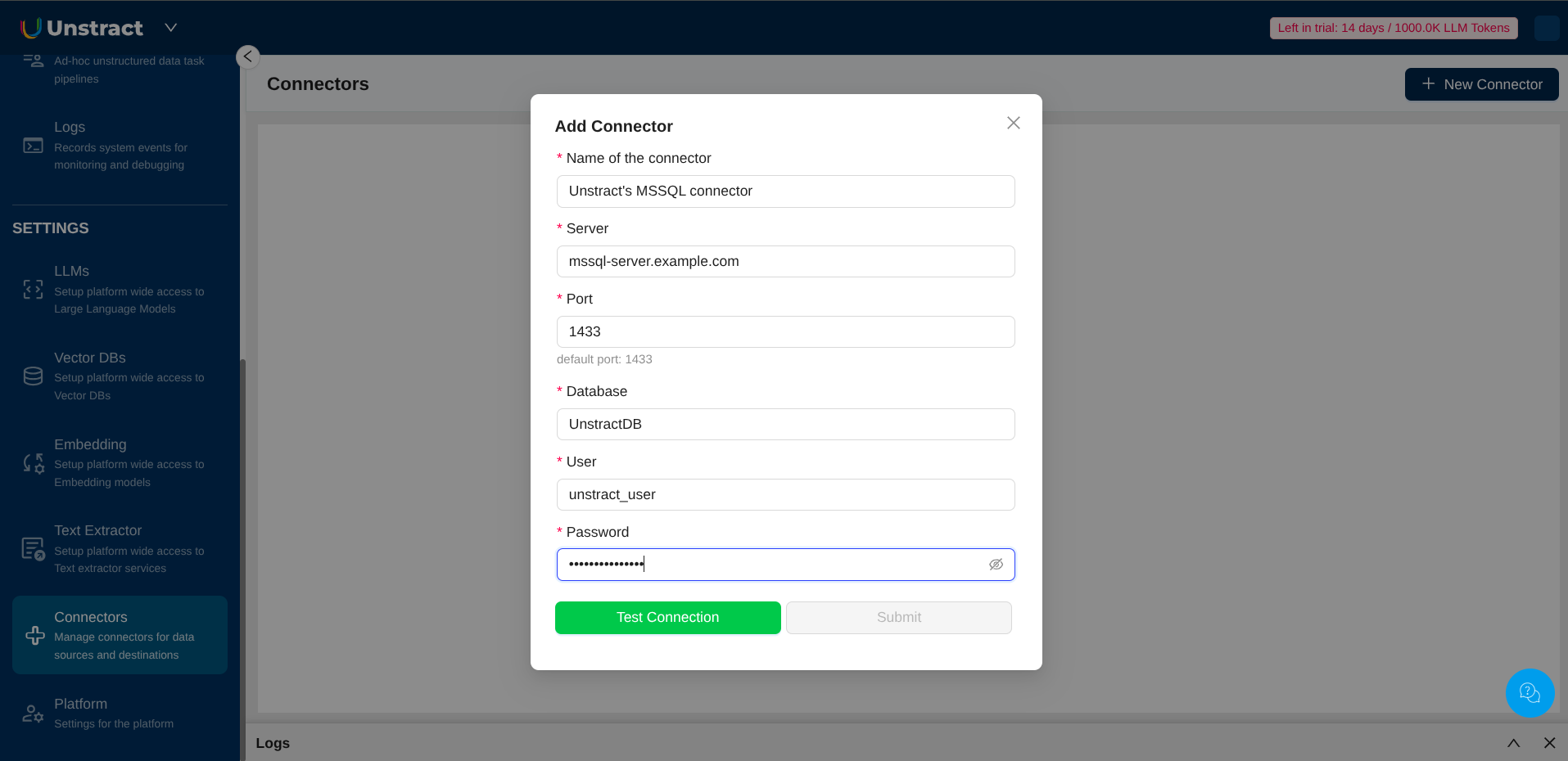
Need a hand?
Talk to us on Slack! We're here to help :)