BigQuery Database Connector
BigQuery is a cloud-based data warehouse designed for massive-scale analytics with SQL querying capabilities.
info
For the common steps on adding connectors in Unstract, see Working with Connectors.
Getting started with BigQuery
- Create BigQuery account
- Create project
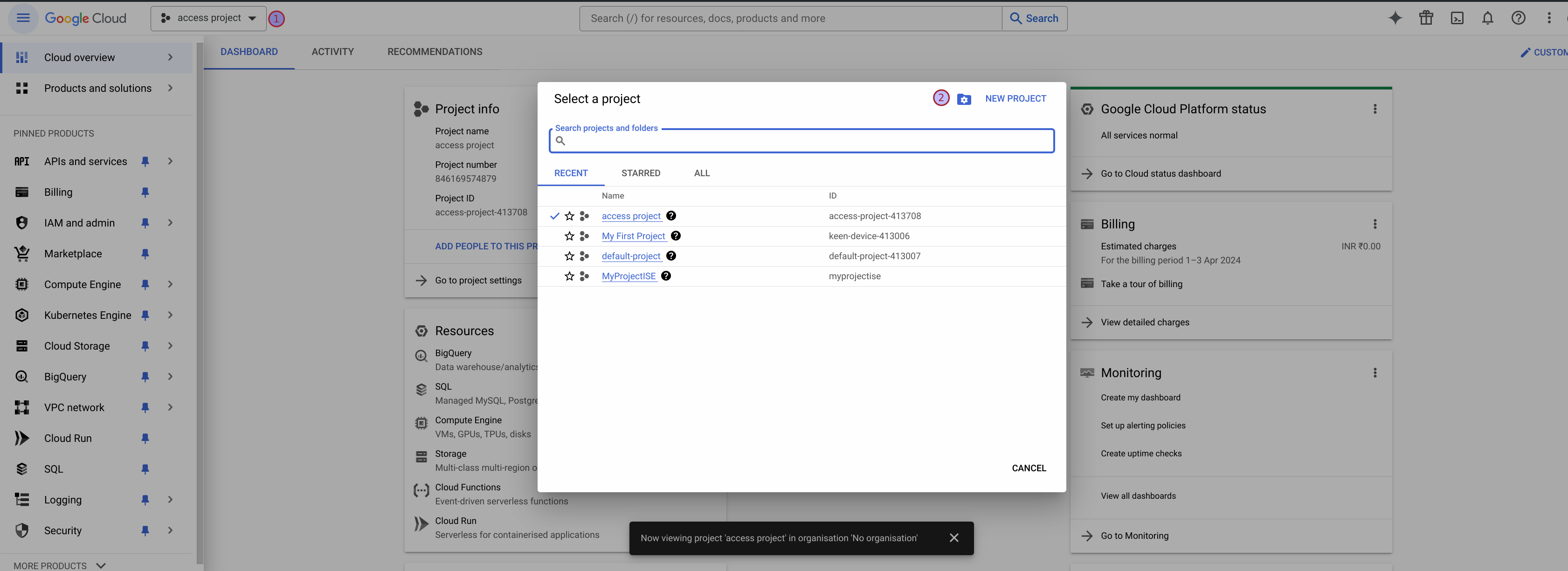
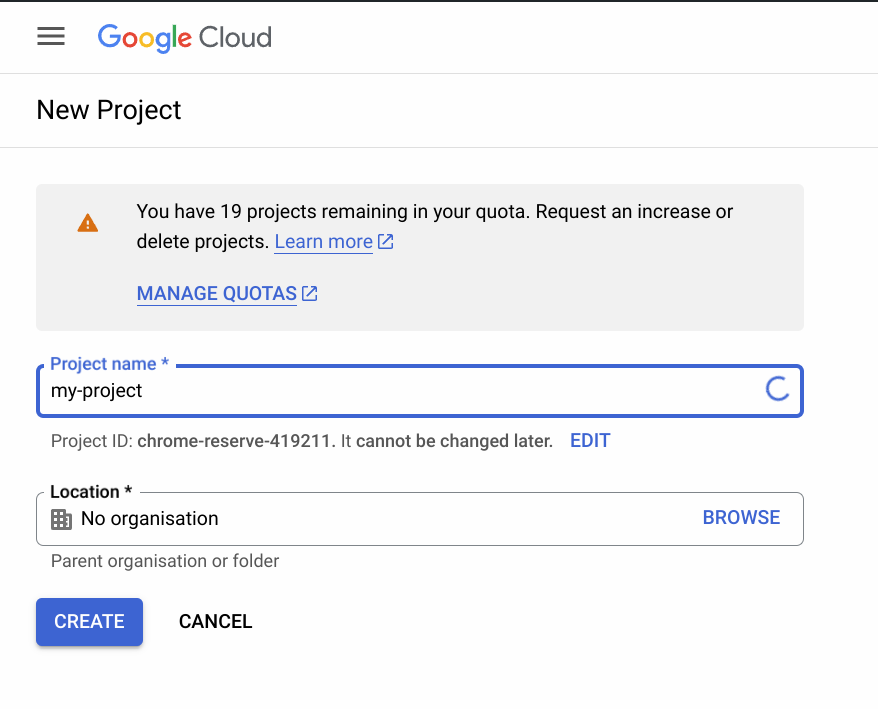
- Create studio
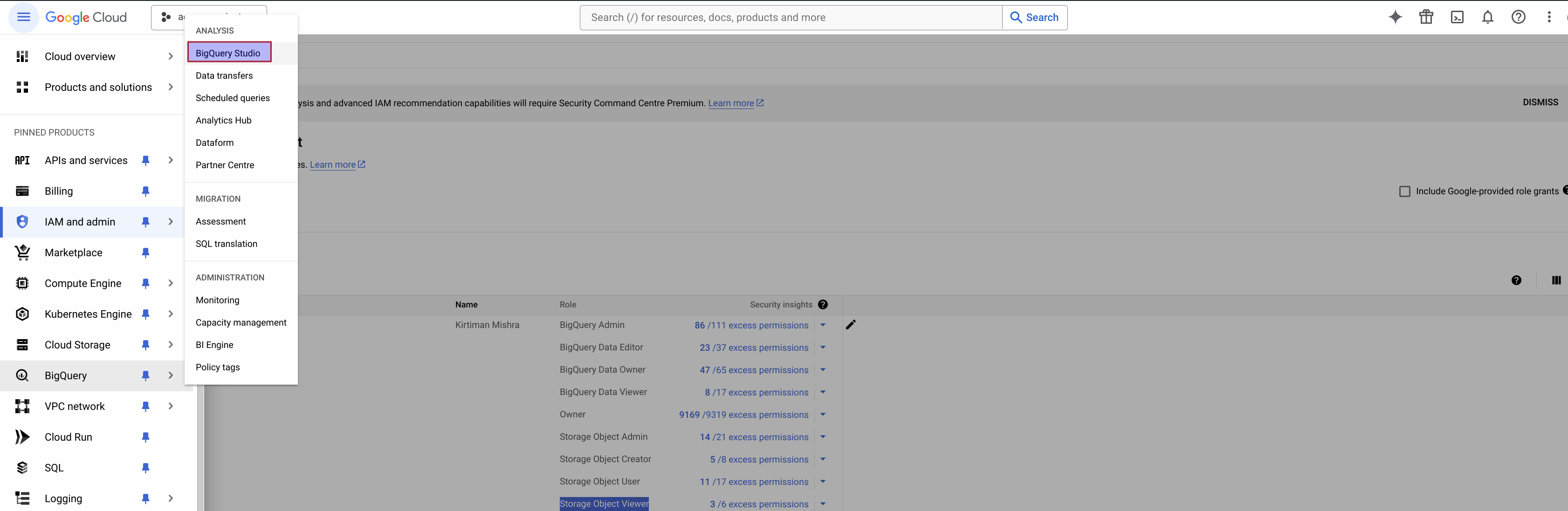
- Create Dataset
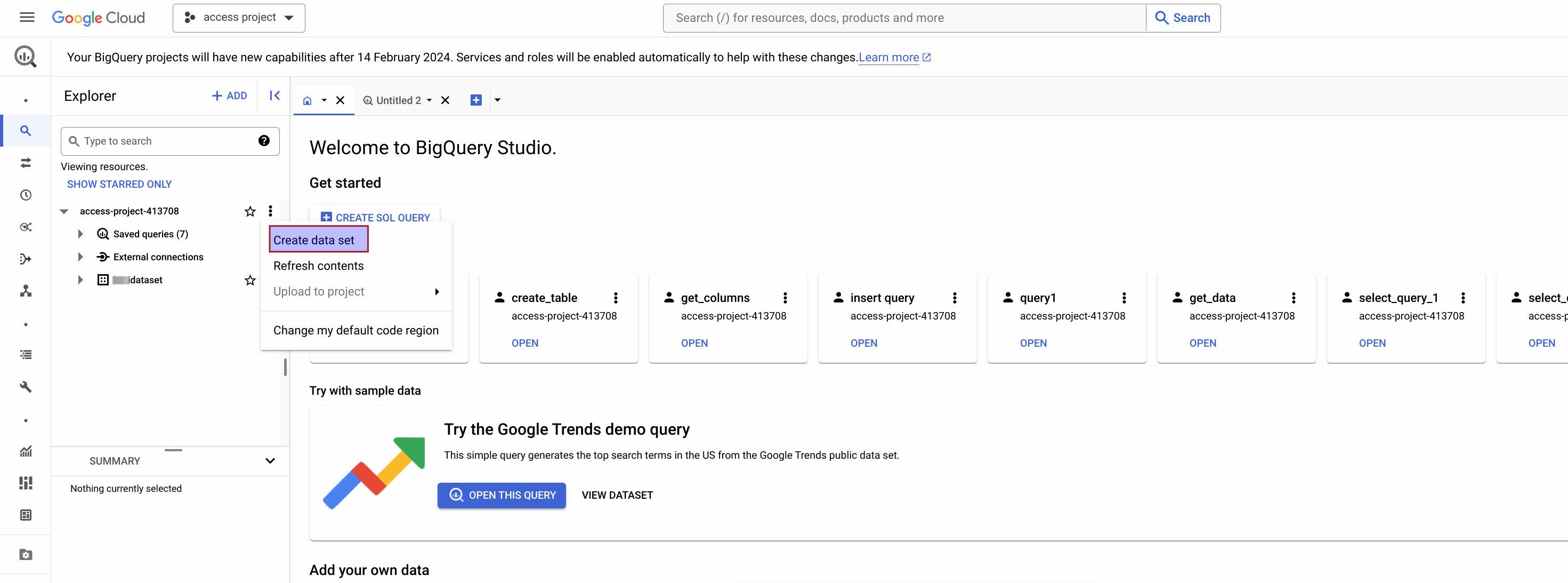
- Set neccessary permissions if required
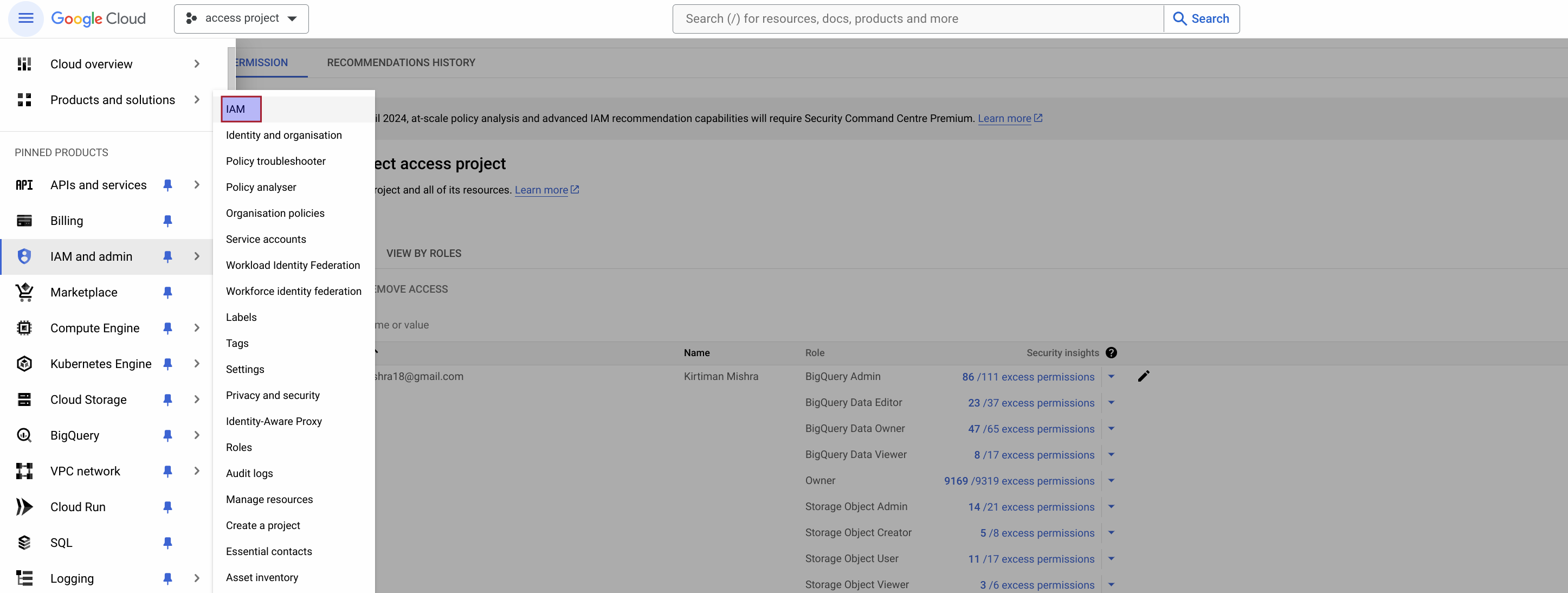
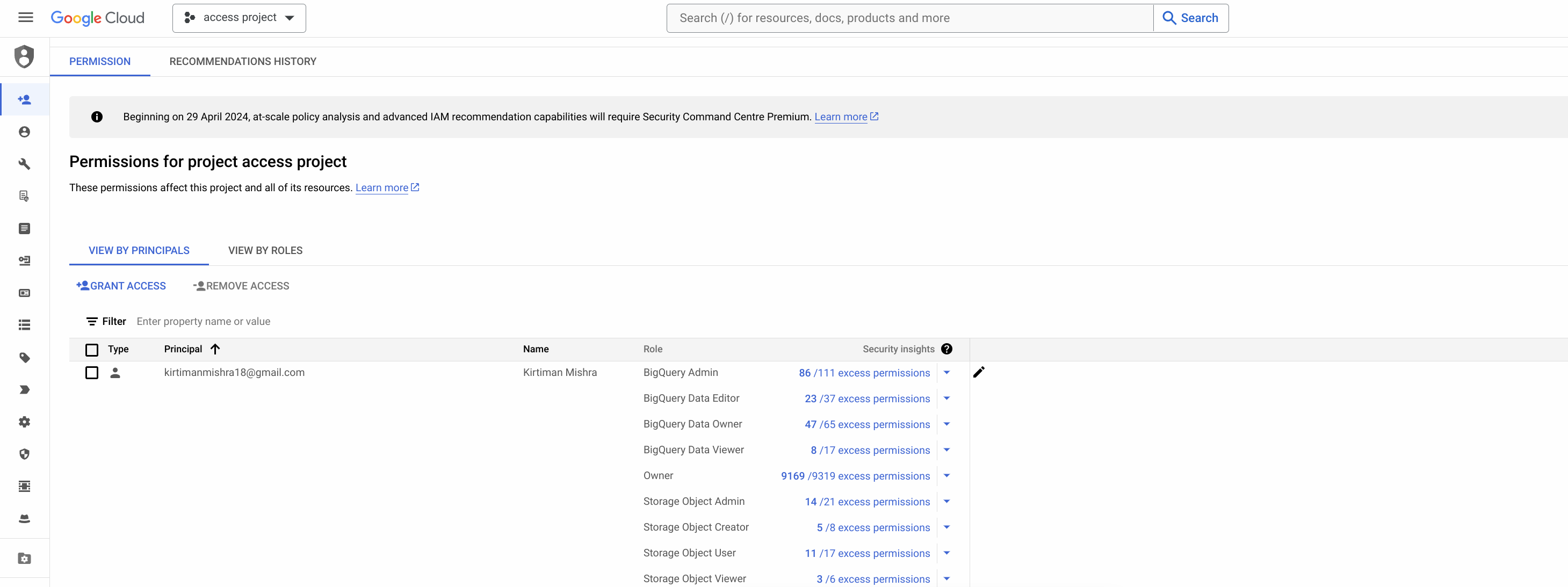
- Create Keys and download Credentials json
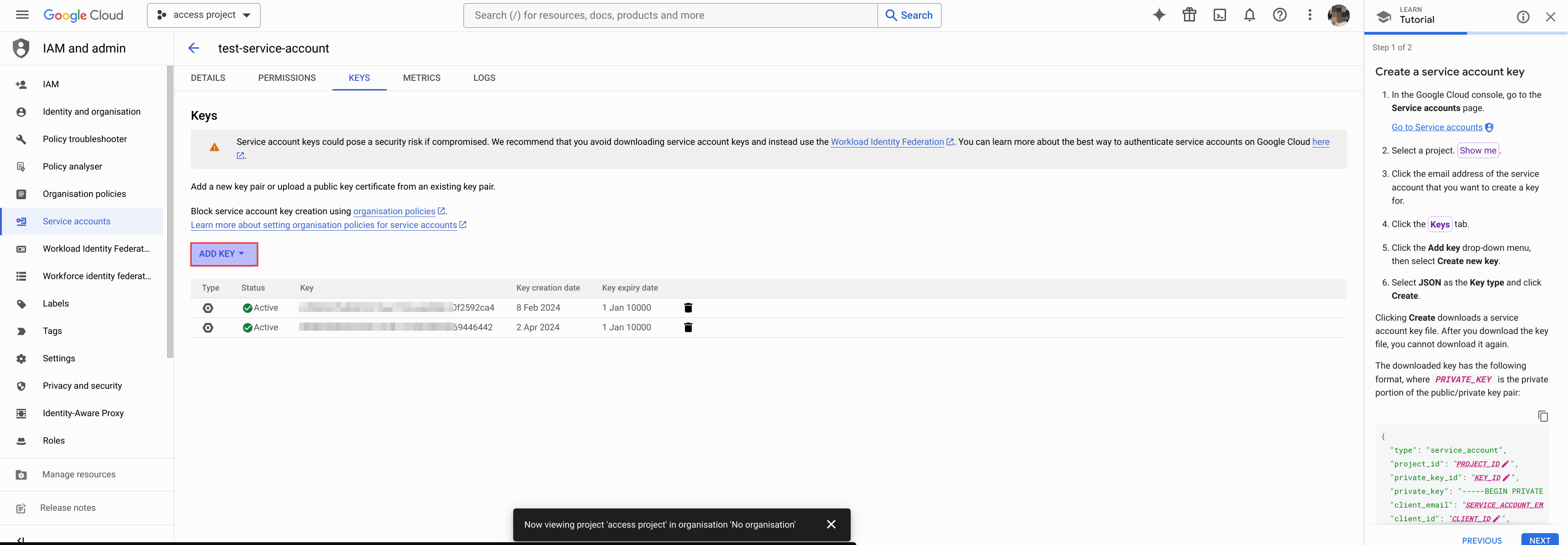
Adding BigQuery Connector in Unstract
When configuring the BigQuery connector, you'll need to provide the following connection details:
Required Configuration Fields
- Name of the connector: Enter a descriptive name for your BigQuery connector
- Credentials: Paste the service account JSON credentials created in Google Cloud
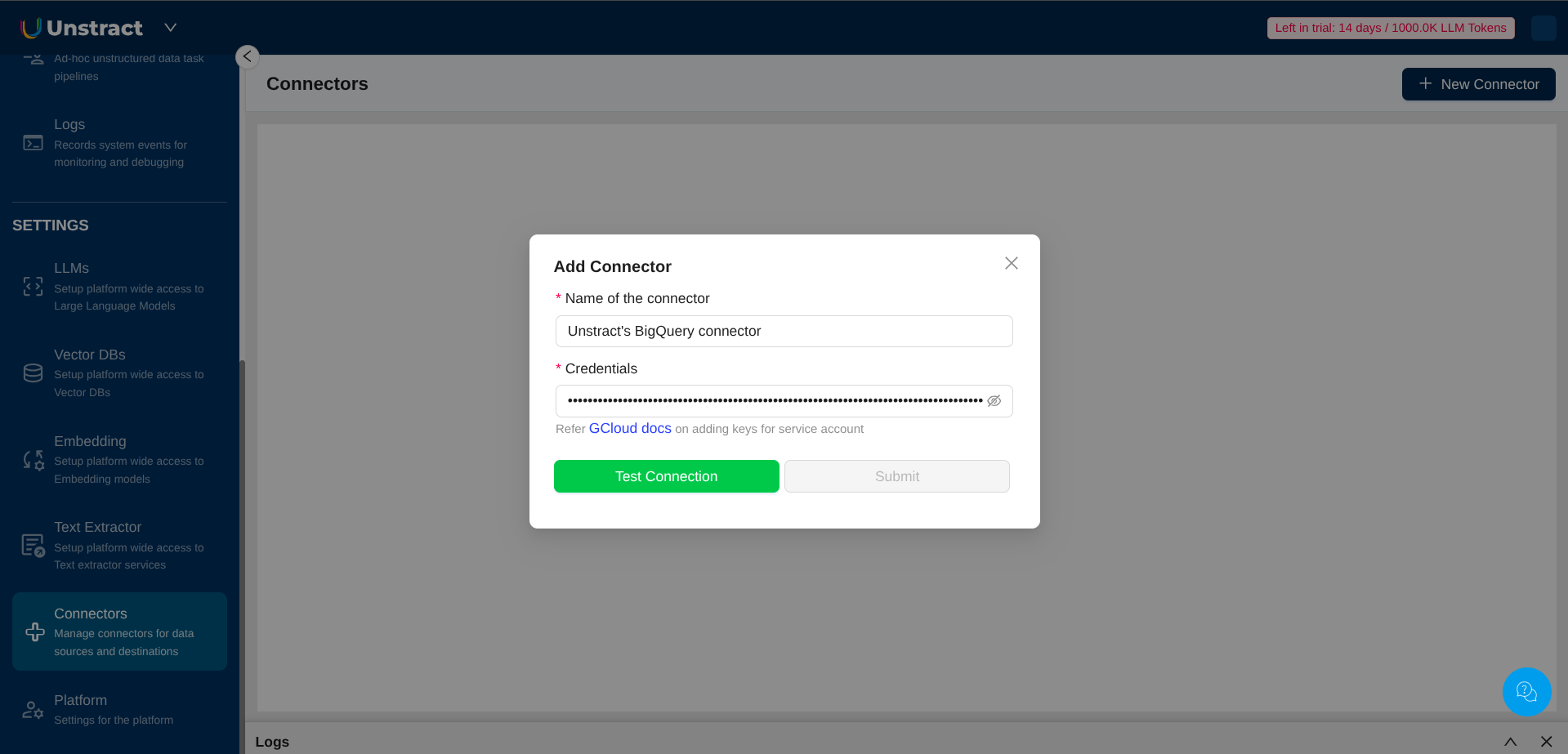
Credentials Format
The BigQuery connector requires a service account JSON key file with the following structure:
{
"type": "service_account",
"project_id": "your-project-id",
"private_key_id": "key-id",
"private_key": "-----BEGIN PRIVATE KEY-----\n...\n-----END PRIVATE KEY-----\n",
"client_email": "service-account@your-project.iam.gserviceaccount.com",
"client_id": "123456789",
"auth_uri": "https://accounts.google.com/o/oauth2/auth",
"token_uri": "https://oauth2.googleapis.com/token"
}
Refer to the Google Cloud documentation for detailed instructions on creating service account credentials.