Minio Filesystem Connector
File system connectors like Minio enable seamless integration between applications and cloud storage services, facilitating efficient file management, sharing, and storage across platforms.
Getting started with Minio
To get started, you can do the following to acquire an Access key and Secret before heading over to Unstract to connect your Minio account.
- Deploy Minio server
- Create Access key and Secret
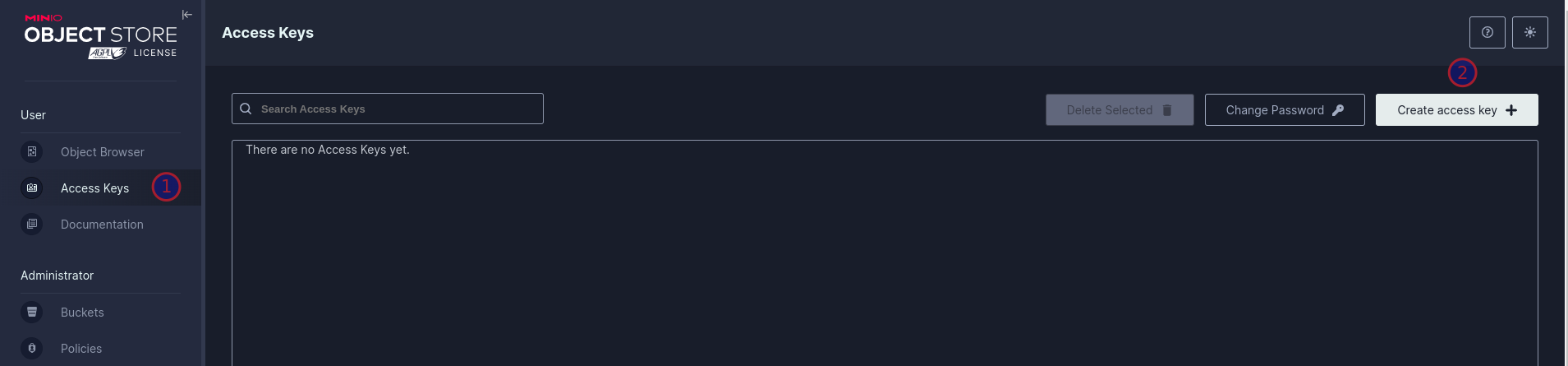
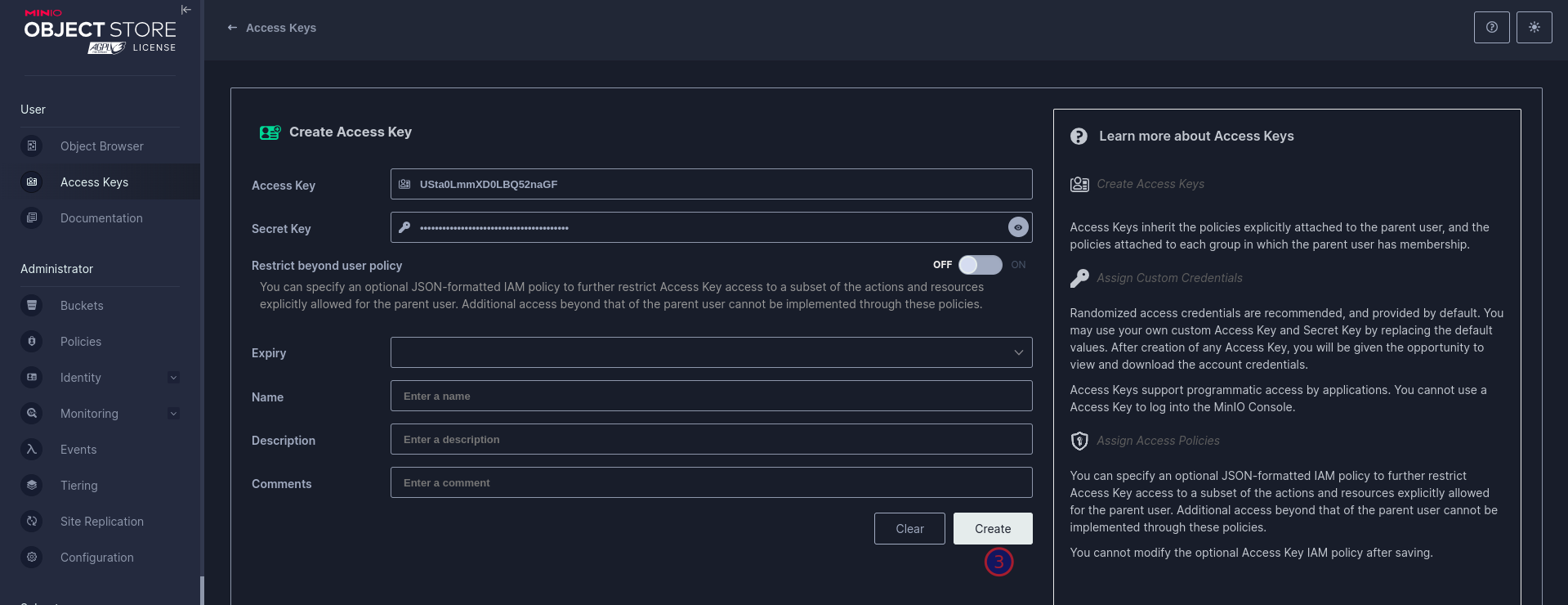
- Create bucket
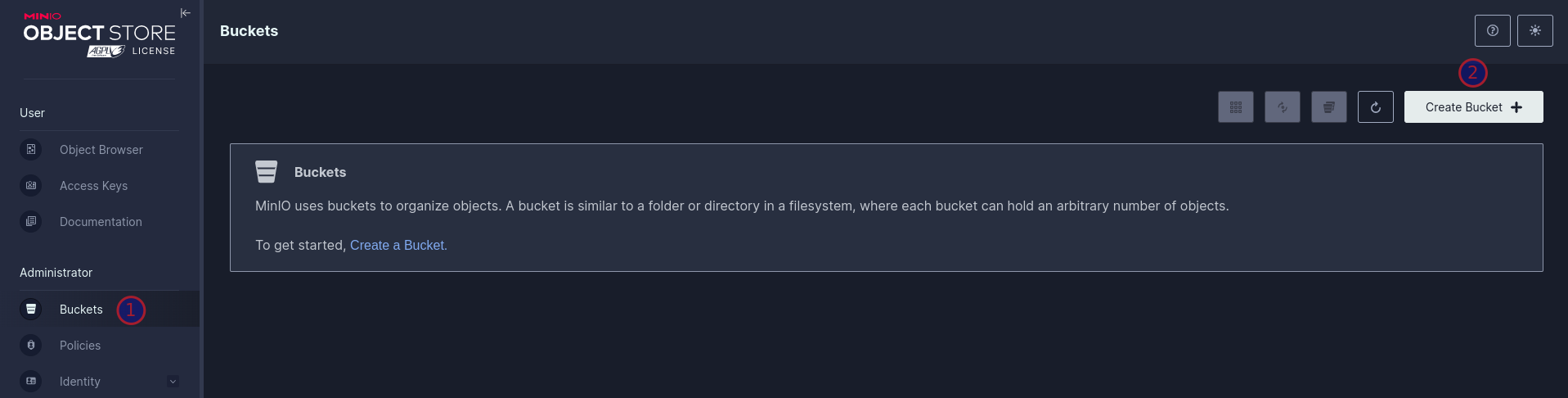
Adding Minio Connector in Unstract
info
For the common steps on adding connectors in Unstract, see Working with Connectors.
When configuring the Minio connector, you'll need to provide the following connection details:
Required Configuration Fields
- Name of the connector: Enter a descriptive name for this connector (e.g., "My Minio Server")
- Key: Enter the Minio Access Key ID
- Secret: Enter the Minio Secret Access Key
- Endpoint URL: Enter your Minio server URL (e.g.,
http://localhost:9000) - Region Name: For Minio, leave this field blank (it's primarily for AWS S3)
